WordPress is an open-source content management system that is updated and improved on a regular basis. Since its initial release in 2003 , it has evolved significantly from a simple blogging platform to a comprehensive website builder. These updates are crucial for security, introducing new features, improving performance, and ensuring compatibility with modern web standards.
Over the years, WordPress has released many versions, each named after jazz musicians as a tribute. Notable releases include:
WordPress 3.0 “Thelonious”: Introduced in 2010, it brought custom post types and the merge of WordPress MU (Multi-User) into WordPress, significantly expanding its capabilities.
WordPress 4.0 “Benny”: Launched in 2014, this update focused on improving the content editing experience and media management.
WordPress 5.0 “Bebo”: Released in December 2018, introduced the Gutenberg editor, a block-based editor that revolutionized content creation by making it more flexible and intuitive.
WordPress 6.0 “Arturo”: Released in May 2022, it further builds on the foundation laid by the Gutenberg editor and brings a suite of enhancements aimed at refining the content creation and site design experience
This guide explains why using a staging site is so important for testing WordPress updates.
Whether you manage a large eCommerce site or a small blog, understanding and utilizing a staging environment is key to a hassle-free WordPress experience.
Understanding Staging Environments for WordPress
What is a Staging Environment?
A staging environment in WordPress is a separate instance of your website where you can test updates, plugins, themes, and other changes without affecting the live site. It’s your safety net, allowing you to spot issues before they become problems for your users.
How It Differs from Live and Development Environments
The development environment is where new features are created, the staging environment is for final testing and validation, and the live environment is the actual website that visitors interact with. In essence, the staging environment bridges the gap between development and the live site, ensuring a seamless and error-free user experience.
The Need for Staging Environments in WordPress Updates
When you want to make changes to your WordPress website, it’s important to be careful. If you make updates directly on your live site, without testing them first, you could run into some problems. Let’s talk about the risks of doing updates on your live site and why it’s better to use a staging environment.
Risks of Direct Updates on Live Websites
Website Downtime
When you update your site directly, especially if it’s a major change, your website might go offline unexpectedly. This can disrupt the experience for your visitors and can even make you lose money, especially if you’re running an online store.
Security Issues
If you rush updates without testing them properly, you might miss security problems. This could make your website an easy target for hackers.
Data Loss
Without proper backup mechanisms, direct updates on live sites can lead to accidental data loss. If an update goes wrong, it could corrupt your database or delete critical content.
SEO and Ranking Drop
If an update makes your website slower or less user-friendly, it can hurt your website’s ranking on search engines. This means fewer people will find your site.
Introduction of Bugs and Errors
New updates can introduce unexpected problems, like errors or conflicts with existing features on your website. These problems can range from small annoyances to big issues that break your site.
Benefits of Using a Staging Environment
Safe Testing Area
A staging environment is like a private testing area for your website. You can try out updates, themes, and plugins without worrying about messing up your live site. It’s a safe place for developers to experiment and fix issues.
Avoiding Downtime
When you test updates in a staging environment, you can find and fix problems before they affect your live site. This keeps your website running smoothly without any interruptions.
Better Performance
Testing in a staging environment helps you make your website faster and more responsive before the changes go live. It ensures your site works well under different conditions.
Improved Security
Staging lets developers test security updates and patches without putting your live site at risk. This is crucial for finding and fixing vulnerabilities and keeping your users’ data safe.
How to Create a Staging Environment for WordPress
Creating a staging environment for your WordPress site is a straightforward process, but it requires careful consideration of hosting solutions and the right tools. Here are 3 different ways to set up an effective staging environment for your wordpress site:
Choosing a Hosting Provider Offering Staging Features
When selecting a hosting provider, prioritize those that offer built-in staging features. Leading WordPress-focused hosts like WPEngine and Kinsta provide convenient one-click staging solutions. By opting for such hosts, you can simplify the transition from staging to production. Make sure the staging environment closely mirrors your live website’s settings to ensure accurate testing.
Manual Setup Process
If your hosting provider doesn’t offer built-in staging, you can create a staging environment manually. Here’s how:
- Create a subdomain through your hosting control panel.
- Duplicate your live site onto this staging subdomain, copying both files and databases.
- Adjust the WordPress configuration settings within the staging site to precisely match your live environment. This manual approach requires careful attention to detail but can be effective when needed.
Tools and Plugins for Easier Setup
To simplify the process of creating and managing staging sites, consider using dedicated plugins like WP Staging and Duplicator. These plugins empower you to effortlessly clone and migrate your entire WordPress site to a staging environment. This method is user-friendly and reduces the complexity of setting up a staging area.
Utilizing the Staging Environment Effectively
Having set up a staging environment, the next step is to use it effectively. This phase is crucial for ensuring that the updates you plan to deploy to your live WordPress site are well-tested, optimized, and free of conflicts. Let’s delve into the best practices for testing updates and integrating the staging process into your workflow.
Best Practices for Testing Updates
Testing Plugin and Theme Compatibility
In your staging area, it’s important to test each plugin and theme update one by one. This helps you find and fix any problems they might cause. Also, make sure to look for any changes in how your website looks or works after the updates.
Monitoring Performance and Speed
Updates can affect how fast your website loads and how well it performs. In the staging environment, see if updates make your website slower or faster. You can use tools like Google PageSpeed Insights and GTmetrix to measure your website’s speed before and after updates. This helps you spot any issues and fix them before they impact your live site.
Also read: Supercharge Slow Websites: Simple, Effective Speed Boosts
Workflow Integration
Integrating with Development and Production Processes
When working with developers, make sure you have a clear process for moving updates from the development stage to the staging area, and finally to the live website. This ensures that updates get tested properly before they go live. You can use systems like Git to keep track of changes as they move between different stages.
Collaboration and Team Access
Collaboration is important during testing. Give your team access to the staging area so they can test and provide feedback. It’s essential to involve everyone, including developers, designers, and content creators, in the testing process. Their input helps make sure updates go smoothly and don’t cause unexpected problems on your live website.
Conclusion
Staging environments play a crucial role in managing a WordPress site. They act as a safe testing area, ensuring that updates, changes, and new features improve your site without causing problems or security risks.
By following best practices such as regular testing, careful syncing, and collaborative development, you can make your WordPress management smoother and more efficient. Remember, a little effort in staging can save you a lot of trouble when your site goes live, keeping it running smoothly and securely.
FAQ Section
Addressing frequently asked questions can provide deeper understanding and practical insights into the use of staging environments for WordPress sites. Here are some common queries answered.
- How do you move changes from staging to production in WordPress?
After thorough testing, you can move changes from staging to production manually or through automated processes. It’s essential to have a recent backup of your live site before making changes. Tools like WP Migrate DB Pro can help sync databases. - Are there any cost implications for setting up a staging environment?
The cost can vary. Some hosting providers include staging environments in their packages. But if you need extra resources or third-party plugins, there may be additional costs. - Can staging environments prevent all issues with updates?
While not perfect, staging environments significantly reduce the chances of big problems. They help catch most conflicts and bugs before they affect your live site. - How often should you test your WordPress site in a staging environment?
Test in the staging environment before any major updates or changes. This includes WordPress core updates, plugin or theme updates, and significant content or design changes.
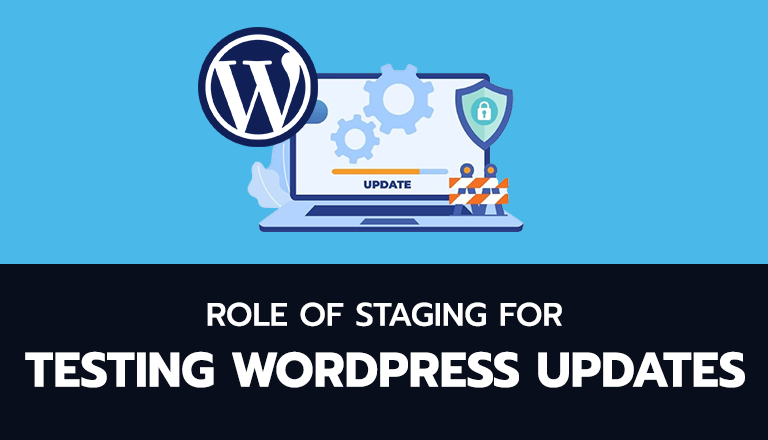
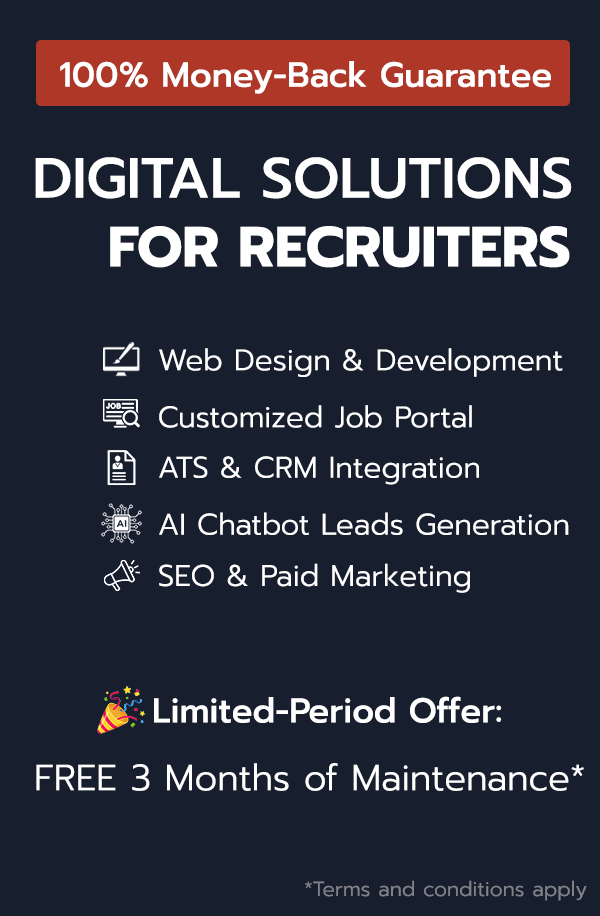
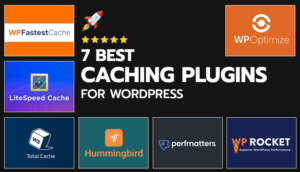
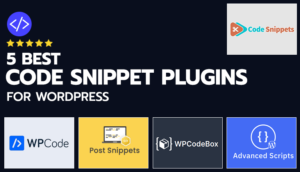


Share Your Thoughts: